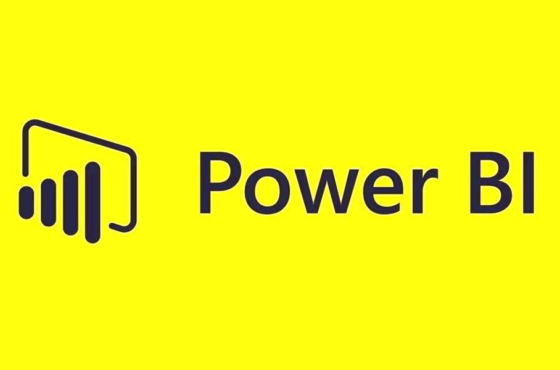Configure alternate access for mappings in SharePoint 2013 : Part 1
Configure Alternate Access For Mappings – In this article you will learn how to configure alternate access mappings in SharePoint 2013. Each of web application can be associate with a collection of mappings between internal and public URLs. Both the URLs internal and public consist of the protocol and domain portions of the full URL.
A public URL is what users can access the SharePoint site, and that URL is what appears in the links on the pages. Internal URLs is in the URL requests that sent to the SharePoint site. Many internal URLs can be associated with a single public URL it means we can use many internal URL’s for single public URL.
Each web application supports five collections of mappings per URL. The five collections correspond to five zones (default, intranet, extranet, Internet, and custom). When the web application receives a request for an internal URL in a particular zone, links on the pages returned to the user have the public URL for that zone.
How To Manage alternate access mappings
- On the SharePoint Central Administration website, click on System Settings And then.
- On System Settings page, in the Farm Management section, click on Configure alternate access mappings.
Adding an internal URL for mapping
- On the Alternate Access Mappings page, click to Add Internal URLs.
- In the mapping collection you want to change is not specified, then choose one. In the Alternate Access Mapping Collection section, on the Alternate Access Mapping Collection menu, click on Change alternate access mapping collection.
- On the Select an Alternate Access Mapping Collection page, click a mapping collection.
- In the Add internal URL section, in the URL protocol, host and port box, type the new internal URL (www.example.com)
- In the Zone list, click the zone for the internal URL.
- Click Save.
Edit and delete internal URL for mapping
- On the Alternate Access Mappings page, click the internal URL that you want to edit or delete.
- In the Edit internal URL section, change the URL in the URL protocol, host and port box.
- In the Zone list, click the zone for the internal URL.
- Do one of the following:
- Click Save to save your changes.
- Click Cancel to discard your changes and return to the Alternate Access Mappings page.
- Click Delete to delete the internal URL.
Edit public URLs for mapping
- On the Alternate Access Mappings page, click Edit Public URLs.
- If the mapping collection that you want to change is not specified, then choose one. In the Alternate Access Mapping Collection section, on the Alternate Access Mapping Collection menu, click Change alternate access mapping collection.
- On the Select an Alternate Access Mapping Collection page, click a mapping collection.
- In the Public URLs section, you can add new URLs or edit existing URLs in any of the following text boxes:
- Default
- Intranet
- Extranet
- Internet
- Custom
- Click Save.
Map an external resource url
You can also define mappings for resources outside intranet applications. You must supply a unique name for URL, The initial URL, and a zone for that URL. The URL you request must be unique to the farm.
- On the Alternate Access Mappings page, click to Map to External Resource.
- Next click on Create External Resource Mapping page, in the Resource Name box, type a unique name.
- In the URL protocol, host and port box, type the initial URL.(www.example.com)
- Click Save.